From Zero to Live – A complete case study walkthrough of a modern production-ready Django deployment pipeline.
🚀 Introduction
If you're a developer or freelancer deploying Django projects for clients or yourself, this guide shows how to achieve a production-grade, secure, and scalable deployment on a tight budget. We'll use an EC2 instance, Docker, Nginx, Gunicorn, Certbot, and PostgreSQL.
Use Case: Perfect for personal portfolios, client projects, or scalable MVPs.
🔌 Step 1: Connect to Your EC2 Server
SSH into your EC2 instance using your key:
ssh -i path-to-key.pem ec2-user@your-ec2-ipMake sure your domain points to your EC2's public IP via A record in your domain DNS settings.
📁 Step 2: Project Directory Structure
project-root/
├── docker-compose.yml
├── Dockerfile
├── nginx/
│ └── default.conf
├── certbot/
│ ├── www/
│ └── conf/
├── .env
└── portfolio/ # Django project folder🐳 Step 3: Create Dockerfile for Django
FROM python:3.10-slim
WORKDIR /app
ENV PYTHONDONTWRITEBYTECODE 1
ENV PYTHONUNBUFFERED 1
COPY requirements.txt .
RUN pip install --upgrade pip && pip install -r requirements.txt
COPY . .
CMD ["gunicorn", "portfolio.wsgi:application", "--bind", "0.0.0.0:8000"]🌐 Step 4: Setup HTTP with Nginx
server {
listen 80;
server_name your-domain.com www.your-domain.com;
location /static/ {
alias /app/static/;
}
location / {
proxy_pass http://portfolio-web:8000;
proxy_set_header Host $host;
proxy_set_header X-Real-IP $remote_addr;
}
}📦 Step 5: Docker Compose for Services
version: "3.9"
services:
portfolio-web:
build: .
volumes:
- .:/app
expose:
- "8000"
env_file:
- .env
nginx-container:
image: nginx:latest
ports:
- "80:80"
volumes:
- ./nginx/default.conf:/etc/nginx/conf.d/default.conf
- ./certbot/www:/var/www/certbot
- ./certbot/conf:/etc/letsencrypt
depends_on:
- portfolio-web🔒 Step 6: Stop Services & Get SSL
Stop containers to free port 80:
docker-compose downThen run Certbot:
docker run -it --rm \
-v "$(pwd)/certbot/www:/var/www/certbot" \
-v "$(pwd)/certbot/conf:/etc/letsencrypt" \
certbot/certbot certonly \
--webroot --webroot-path=/var/www/certbot \
--email your-email@example.com \
--agree-tos --no-eff-email \
-d your-domain.com -d www.your-domain.com🔁 Step 7: Add HTTPS Support in Nginx
server {
listen 80;
server_name your-domain.com www.your-domain.com;
return 301 https://$host$request_uri;
}
server {
listen 443 ssl;
server_name your-domain.com www.your-domain.com;
ssl_certificate /etc/letsencrypt/live/your-domain.com/fullchain.pem;
ssl_certificate_key /etc/letsencrypt/live/your-domain.com/privkey.pem;
location /static/ {
alias /app/static/;
}
location / {
proxy_pass http://portfolio-web:8000;
proxy_set_header Host $host;
proxy_set_header X-Real-IP $remote_addr;
proxy_set_header X-Forwarded-Proto $scheme;
}♻️ Step 8: Update Compose for Auto Renewal
certbot:
image: certbot/certbot
volumes:
- ./certbot/www:/var/www/certbot
- ./certbot/conf:/etc/letsencrypt
entrypoint: /bin/sh -c
command: "trap exit TERM; while :; do sleep 6h & wait $${!}; certbot renew; done"✅ Final Launch
docker-compose up -d --build💡 Bonus: Validate SSL Renewal
docker-compose run --rm certbot renew --dry-runWritten by an AI + Web Dev + Automation Expert 🚀 | Looking to build or deploy your project? Hire Me
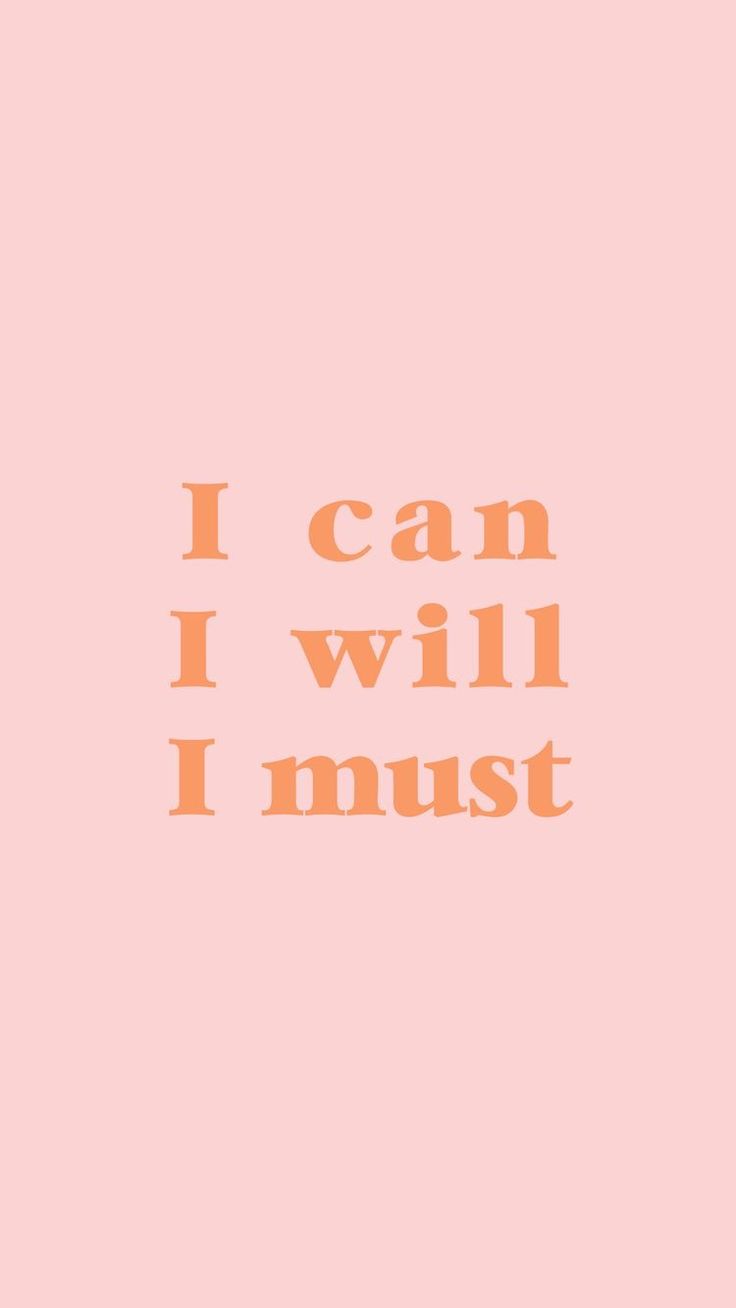
[url=https://dog-house.sbs/]слот дог хаус играть[/url] https://dog-house.sbs [url=https://dog-house.sbs/megaways]кафе хот дог[/url] https://dog-house.sbs [url=https://dog-house.sbs/megaways]хаус дог слоты[/url] https://dog-house.sbs [url=https://dog-house.sbs/megaways]dog house игровой автомат[/url] https://dog-house.sbs [url=https://dog-house.sbs/]doghouse slot онлайн the dog house megaways demo в рублях[/url] https://dog-house.sbs dog-house.sbs
Posted on June 26, 2025Your bonus is waiting! Sign up today and claim it instantly. - https://krakenpartners.net/ru/track/1174
Posted on June 16, 2025Агрегатор.топ - единый агрегатор для контрактов, финансов и страхования. Агрегатор контрактов – подряды, товары и услуги в одном месте. Агрегатор финансов – банковские гарантии, лизинг, страхование от 80+ банков и 20+ лизинговых и страховых компаний. Одна заявка – множество предложений. Экономьте время и деньги. Сайт https://aggregator.top
Posted on June 14, 2025